Traditionally, if you want to really customize your Android experience, you have to root your phone and flash a new ROM—essentially a whole new version of Android—that has the features you want. If you don't want to go that far, or you only want to tweak specific parts of Android, you have another option: It's called the Xposed framework, and you can use it to customize your phone from top to bottom, all without flashing a new ROM.
Getting Started: What the Xposed Framework Is, and What You'll Need
The Xposed Framework is a series of modules that allow you to control different aspects of your Android phone, all the way down to the system level. Instead of just installing apps to get features you want, or flashing a ROM, Xposed's modules give you the power to customize your phone—and the apps you have installed—in a bunch of small ways. You can make ROM-style changes (like changing the font size and style, customizing the lock screen or launcher, modifying system text, and so on) without actually having to install a whole new ROM to get them.
Imagine it: You can run stock Android, and then craft the perfect OS for you using the Xposed Framework and its modules. That way you get all of the great parts of your favorite ROM without the bloat or other rolled-in apps you don't want. Ready? Here's what you'll need:
- The latest version of the Xposed Framework
- A rooted Android phone running Android 4.0 (Ice Cream Sandwich) or later (although there is a build for Gingerbread) -
That's all, you'll need. Of course, you'll also need some Xposed modules once you have the framework installed, but we'll get to those a little later.
How to Install the Xposed Framework and Modules
Before you do anything, make sure to back up your phone first. If everything blows up, you'll have a backup you can revert to before you try again (or walk away like nothing happened). If you're already rooted (and you'll need to be to install the Xposed Framework), we still thinkTitanium Backup is your best choice for a backup utility.
- After you're backed up, head over to the Xposed Framework thread at the XDA Developer Forums. The latest version of the Xposed Installer is always posted there, and since Xposed isn't available at Google Play, you'll need to sideload it. You can visit on your phone directly, or download the APK and add to Dropbox or another storage service that you can access on your phone.
- Open the Xposed Installer APK on your phone, and install it.
- Launch the Xposed Installer, then tap "Framework."
- Tap "Install/Update."
- After the actual framework is installed, reboot your device.
When it comes back up, the framework will be active, and you're ready to go! Keep the Xposed installer around—you'll need it to install modules you'll download later, and you can always use it to update the Xposed Framework if there's a new version. You can always re-download it later if you lose it, but it's good to keep on your phone.
Xposed modules come in the form of APKs, so installing them works the same way as regular apps. Some modules are actually available on Google Play, so you won't need to sideload them, but you should be ready to sideload the ones you're interested in. To install a module:
- Download and launch its APK file on your phone (or install it directly from the Play Store).
- Open the Xposed Installer and tap "Modules."
- Check the checkbox next to each module you'd like to enable (you can enable more than one at once, so if you download a bunch, you can turn them all on at the same time).
- Reboot your device. When it comes back up, the modules will be active.
As long as your device fits the criteria, installing the framework and adding modules is a quick and simple process, and you get a ton of customization out of it for your time and effort. Of course, your phone will need to be rooted, but of all the steps involved, that's probably the most difficult part.
Seven Useful Xposed Modules to Try
Once you have the Xposed Framework installed, it's time to give a few modules a try. Like we mentioned, the Xposed framework is a foundation upon which modules can build. Modules can give you an incredible degree of control over your device. The official Xposed module repositoryis a good place to start looking, as is this thread at XDA forums full of great modules developed by the community.
Remember, modules are like apps: They're individually supported (or not so) by the developer who wrote them, so you should make sure the developer is accessible if you have problems, especially if it's a module you know you'll come to rely on every day. Here are a few of our favorites you can install to get started:
Wanam Xposed Tweaks Your Phone's Visuals
Wanam Xposed is a module that offers a ton of visual tweaks and feature updates. For example, Wanam gives you the ability to record calls, changes your volume buttons into music playback controls (even in apps that don't normally support it), adds reboot options like recovery and hotboot to the power menu, the option to enable or disable volume increasing ringtones, and more.
If it's visual controls you want, Wanam Xposed comes with a full color wheel to change the colors of system text across all apps or statusbar text. You can also tweak text size across the system. For example, you can make the battery display larger so you can actually see it, or change the size and font of the lock screen clock to suit you. You can also enable the camera on calls, push Hangout calls to cellular if you're on Wi-FI, and more. It's a great starter module, if only because it has a massive number of hacks and tweaks you can play with. If you have a Samsung phone, you can use it to get faster PIN unlock on your device, thanks to this tutorial atWonderHowTo.
XHaloFloatingWindow Brings Paranoid Android's Halo to Any Phone
One of the cool things about the Paranoid Android ROM is its "Halo" pop-up, floating launcher that you can use to jump across apps, to open contacts, or open settings, no matter what app you're in. XHaloFloatingWIndow brings that functionality to any device, as long as you have the Xposed Framework installed. You won't get the whole experience, but you can use it for notifications, shortcuts, and any other apps you have installed that work well with Paranoid Android's Halo.
MoDaCo Toolkit Unlocks Location-Restricted Apps
The MoDaCo Toolkit is another all-in-one tweaking toolkit that has a ton of options and tweaks you can play with, but it's also designed with some special tweaks in mind for the HTC One,your favorite Android phone. Once installed, MoDaCo can do things like force Amazon MP3 to behave like it's in the United States (which will get you around pesky location restrictions), disable Google Play app disabling based on location, allow you to rotate your phone in all directions (even if your device doesn't like being upside down), hide the battery status meter when you don't want to see it, and more.
If you have an HTC One, you'll also get the option to make your status bar transparent, enable ADB with a secure lockscreen, wake your device with the volume keys, add a Blinkfeed icon in the launcher so you can get to it even if you're using a third-party launcher, hide Kid Mode when you long-press the power button, and more.
Flashify Makes Backups a Snap
Once installed, Flashify can make boot and recovery images without having to boot into recovery first. Just fire up the app, take your snapshot, and you're done. You can also flash ZIP files from inside the app, which is useful if you've gotten your hands on something like a ZIP of Google Now, for example, and want to install it without hassle. Flashify also supports backups and recovery to and from Dropbox. Flashify is free, but you're limited to three flashes per day in the free version. If you want to unlock as many as you like, you'll need to pony up a few bucks via in-app payment. There's also a thread at XDA Developers full of information if you'd like to learn more about it.
XPrivacy Gives You Complete Control Over App Permissions
XPrivacy gives you control over all of the permissions each app on your phone asks for. We've explained why Android apps ask for the permissions they want, but XPrivacy gives you granular control. Once installed, you can view all of your apps and their permissions individually, or filter them based on permissions required. From there, you can approve or deny permissions, or feed an app fake data. If an app wants location, XPrivacy will give it purposefully incorrect location data. If an app wants access to your contacts list, XPrivacy will step in and give it an empty list.
Of course, if the app needs location to give you the weather, or wants your contact list so it can schedule appointments with your friends, it's not a great idea, but XPrivacy does give you the option, and it can be useful for apps that want location data for what seems to be no reason, or just force you to hand over contact details just to log in. There's an XPrivacy Installer at Google Play if you don't want to sideload it from the XDA thread (since the app itself has been removed from Google Play). If you really like XPrivacy, you can drop $4 on the pro version, which includes crowd-sourced restrictions you can tell XPrivacy to implement for you automatically. That means if you install an app on the list, XPrivacy will automatically protect your data without stopping the app from working.
Tweakbox Optimizes Your Statusbar
Tweakbox is a collection of hacks and customization options that let you customize the status bar indicator, change the statusbar background color and appearance, and includes a few other goodies like vibrating when there's a call waiting, a setting to make your ringtone slowly increase in volume as it rings, and more. Tweakbox works best on Samsung devices, and if you have one of the phones the developer has optimized it for, you can even do things like call recording. Check the forum thread for more details, and keep in mind that the dev has stopped actively maintaining Tweakbox, so while some of its customizations are useful, if they don't work for you, they aren't going to.
XBlast Tools Gives Your Phone a Personal Touch
XBlast is a collection of personalization tools that largely let you control the way you interact with your phone, and how it looks and operates. If you want your phone to say "Good morning, Mr. Bond" every time you unlock it, this is the module for you. You can customize the clock size and text, add flavor text to the lock screen or the status bar, add your own fonts for other apps to use, make the notifications bar transparent (or at least translucent), customize specific contacts with colors and fonts so you can pick them out easily, change all of the colors for battery, Wi-Fi, and mobile data signal in the status bar, and more. Most of XBlast's features are visual, so if you want to enter your tricked out homescreen in to be one of our featured home screens, this can help you do it.
Again, these modules are just a few you should check out if you're getting started. If you have a specific device and want modules designed to enhance your type of phone, the XDA collection thread will give you some options to get started. With a little time and some experimentation, you'll have your Android phone looking and working just the way you want, without ever flashing a ROM. Plus, since all of these tweaks are easy to turn on and off, if you get tired of them, you don't have to flash a ROM to get rid of them—just deactivate the module in question and go about your business.
That's the real beauty of the Xposed Framework. It's relatively low risk, and remarkably high reward when it comes to personalizing your device, and you can always back out of your changes if you don't like what you see or find something that works better
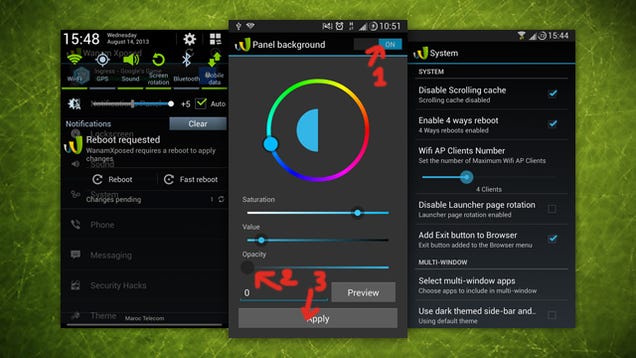
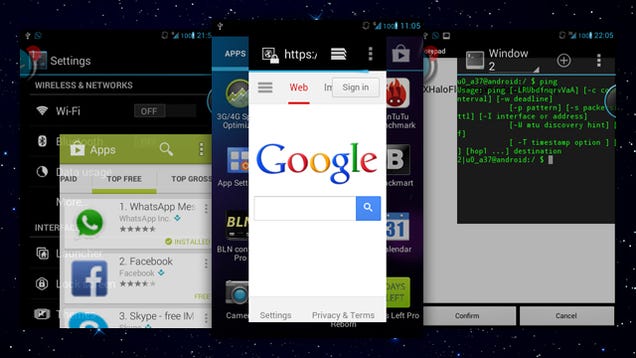
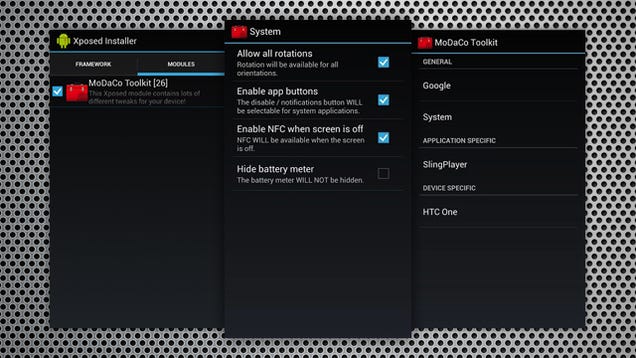
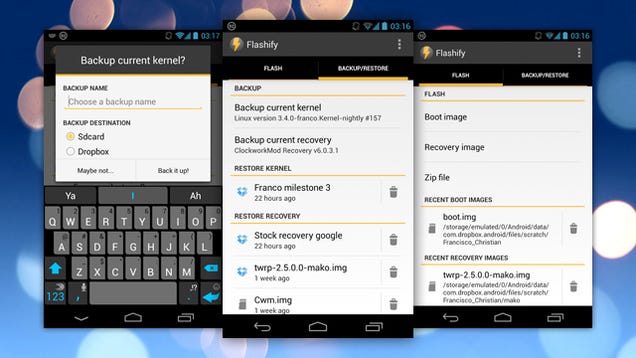
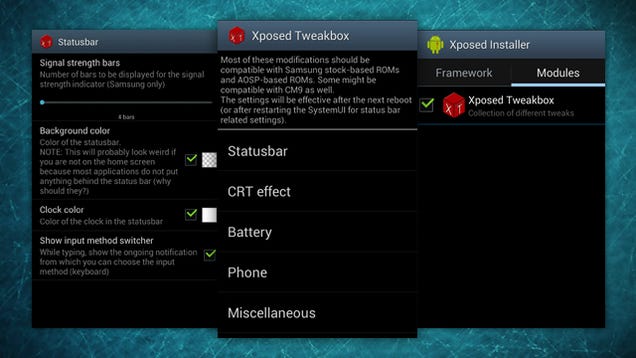
0 comments:
Post a Comment